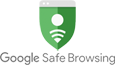|
CREATING SHORTCUTS ON THE SMARTPHONE INITIAL SCREEN Revised July 21, 2018 - 04:51 |
 How to create a shortcut on the smartphone home screen with Android (Google) How to create a shortcut on the smartphone home screen with Android (Google)

1. Install and access the Edge (Microsoft browser - recommended for a better smartphone experience) or access the Chrome (Google browser);  How to create a shortcut on the smartphone (iPhone) home screen with iOS (Apple) How to create a shortcut on the smartphone (iPhone) home screen with iOS (Apple)

1. Access the Safari application (Apple browser);  Conclusion Conclusion

Shortcuts to websites (URLs) - usually, with exceptions - can be created on the home screen of a smartphone through the device's native browser:
1. Android → Edge browser (Microsoft browser - recommended for a better smartphone experience), Google Chrome.
|
| MORE TIPS |
 About Us
About Us App Tutorial
App Tutorial Classic Emoticons
Classic Emoticons Computing
Computing Contact Us
Contact Us Creating Shortcuts on the Smartphone Home Screen
Creating Shortcuts on the Smartphone Home Screen Information on Internet Search Engines
Information on Internet Search Engines Internet Security and Digital Certification
Internet Security and Digital Certification IPTV: Free Internet TV
IPTV: Free Internet TV Privacy Policy
Privacy Policy Sitemap
Sitemap TNH App Sotre (Download)
TNH App Sotre (Download)
|















¹ |